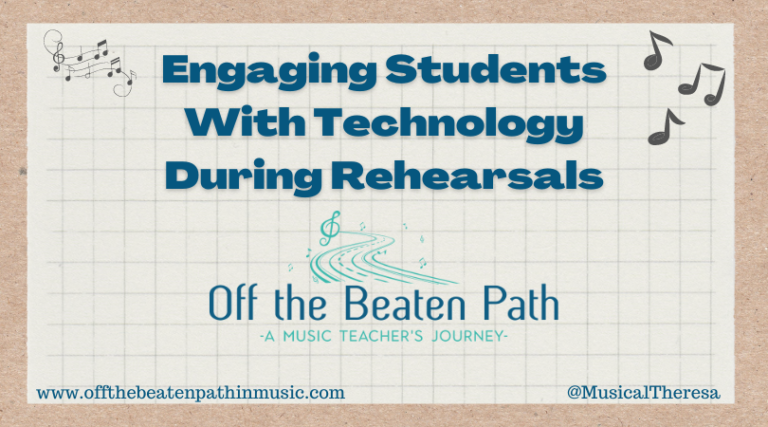How to Create Quick, Stand-Alone Videos: Flipgrid Shorts
This is another unintended, yet timely post about technology tools I’ve been using recently. Last time I wrote about using Flipgrid to maintain community in music classes. This post is also about Flipgrid, but how teachers can use it to easily create video content when suddenly faced with teaching digitally.
Recently I’ve had the need to create short videos for my students and their families to explain how to use various tech tools and complete assignments at home. YouTube is blocked for my students, and their parents don’t have easy access to our LMS. Finding a way to get the videos to both students and parents was proving challenging, until I started using the Flipgrid Shorts Camera!

The Flipgrid Shorts camera gives you access to the robust capabilities of the Flipgrid camera to create a stand-alone video – meaning, it doesn’t have to be attached to a grid or topic! Videos can then be shared via link or QR code, downloaded or embedded. You can even share them directly to Remind, Google Classroom, or Microsoft Teams. Meaning, it’s easy for a Shorts video to be shared with anyone!
A couple notes about Shorts videos:
- Videos can be uploaded to the Shorts camera, but content is limited to 10 minutes and 250MB.
- All features of the Flipgrid Camera can be used with Shorts! Trim and rearrange clips. Use the whiteboard, overlay pictures, apply filters, and more. You can even screen record!
- Shorts can only be created through the educator dashboard on the website – not currently through the app.
Still not sure? Check out this video: A Short About Shorts
While there are many other video creation tools available, if you need something quick and easy, this can’t be beat! Create screencast tutorials, give video instructions, or just send a message saying hello! Your students will be excited to hear your voice!
Interested in learning more? Check out some of these links: