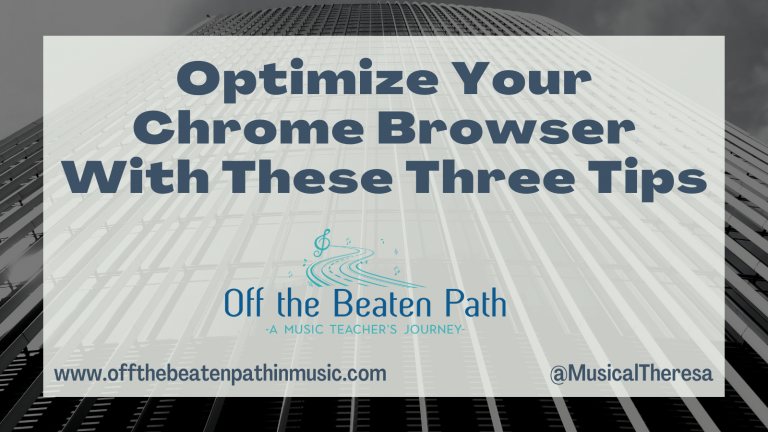OK Google, What’s New?
One thing we can always count on with Google for Education – updates and improvements! Google listens to users, working to make their products functional and efficient. This was especially evident when schools shifted to online learning during the Covid-19 pandemic. Since the Google updates keep coming, I’ve worked to put together a list of some recent (and some not-so-recent) things that will be useful for music educators. Enjoy!

Google Classroom Updates
Teachers who use Google Classroom rejoiced this spring when Google finally gave us the ability to schedule assignments to multiple classes at once. When creating the assignment, you can select all the classes the assignment is for. Instead of clicking “Assign,” use the arrow to click “Schedule.” You’ll be able to specify a publish date and due date for each class, or copy the same settings to all classes.

We can now display images in the Classroom Stream. Start by creating a new announcement, then use the upload button to add an image from your device or Google Drive. You’ll then have the option to use the image as a Display Image, making it a prominent feature in the Stream, or keep it as an attachment instead.
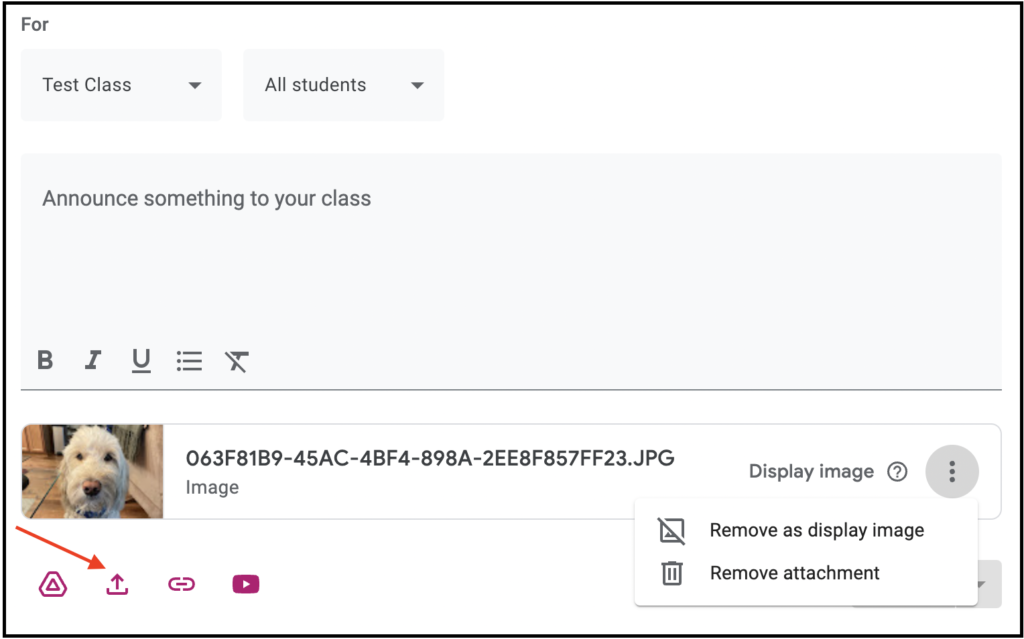
There are also more customization options available within Google Classroom. You can choose from multiple provided header images or upload your own. The ideal image size for a Google Classroom header is 1000 x 400 pixels. Keep in mind, there will be a gray filter over your image, no matter what you do. You can also choose between eight different theme colors for your classroom. While this is a nice feature, the theme color is really more of an accent color. Both the header and the theme will personalize your Google Classroom and help students (and teachers) visually differentiate between classes.

If you’re looking for some ideas to clean-up your Google Classroom, check out this great post by Eric Curts from Control Alt Achieve, End of Year Google Classroom Clean-up Tips.
Google Docs Updates
Google Docs has also had some exceptional updates in the last few months. The first is the addition of emoji reactions. Not only can you add comments to a Google Doc, you can also add emojis! In edit mode, simply select text and you’ll see the emoji option on the right. Emoji reactions (and comments) can only be seen by users who have edit or commenting rights.
Recently, Google introduced Smart Chips in Google Docs – the ability to add a person, file, date, or event to a Google Doc. By typing @, you can easily link to something or someone right in the Doc. These options have expanded to include several additional building blocks, such as meeting notes, lists, media, headings, tables, and more. The most exciting is the dropdown menu. You can now insert and customize dropdown menus, which will be great for rubrics, project planning, and various creative activities.

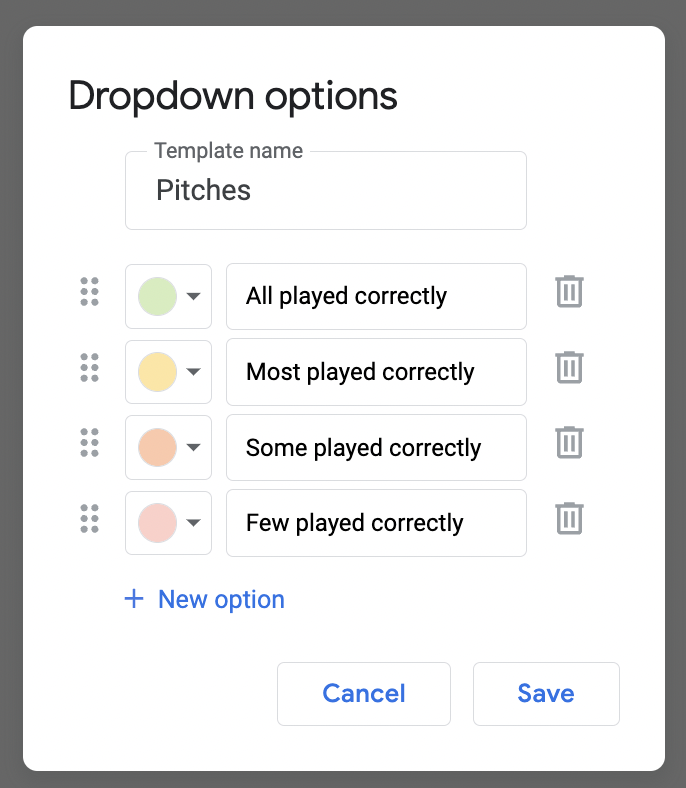

Google Calendar Updates
Google Calendar has made it even easier to offer appointment scheduling and create a booking page. To do this, you need to be in Week or Day view – it will not work in Month view. Begin by creating a new event and selecting “Appointment Schedule.” From there, you can determine the appointment duration, choose your availability, and customize your booking page. Once everything is set up, you’ll get a link to share with people so they can book appointments. This is great for having students sign-up for lessons, auditions, or parent conferences. You can automate the entire process!


Ready to learn more?
There are several ways you can learn more about Google Workspace and all it offers educators and their students. Once again, Google for Education is hosting the Anywhere School product launch event. The 2022 Anywhere School takes place on June 7th. During this event, you’ll learn about upcoming products and feature releases. Be sure to register to watch live or get a link to the recording.
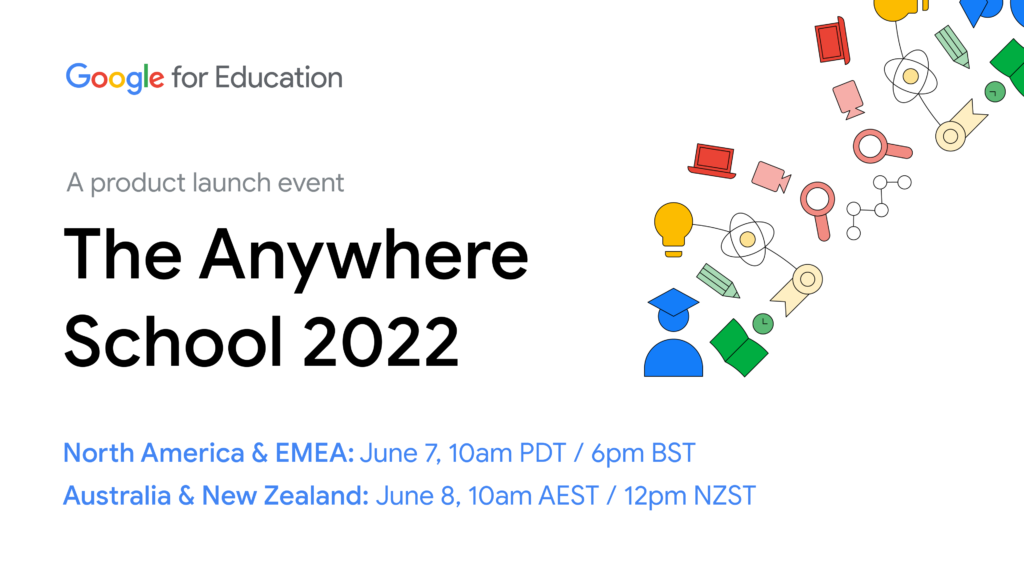
The Google Teacher Center is a great place to find tips, tricks, and tutorials for many of the Google for Education tools. It’s where you can find information about the Google Certified Educator training programs and exams. There are also training courses to assist with distance learning and using Chromebooks in the classroom.
Any music teachers looking for summer professional development and graduate credits can check out courses I’m teaching this summer, Google Fundamentals for Music Educators and Advanced Google Tools for Music Educators. Each course guides music educators through the coursework for the Google Certification exams in a way that applies to our field. Courses are being offered online through the University of the Arts Summer Music Studies program and Music ConstructED graduate courses.
Check out these blog posts to learn even more about using Google in the music classroom: