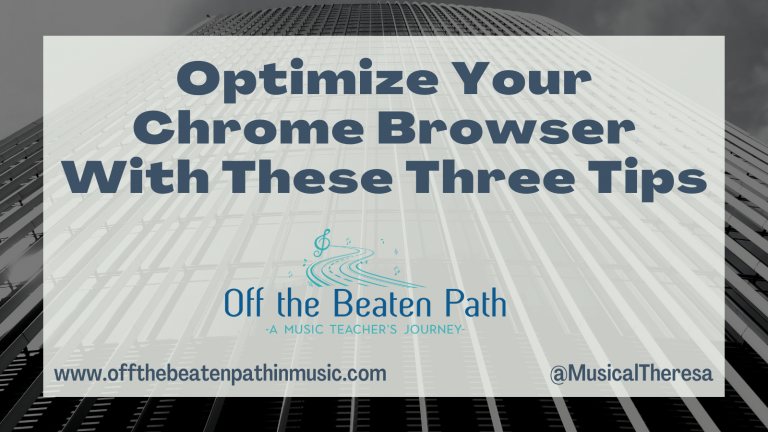Using Technology to Boost Student Engagement
This article was originally published in The Woman Conductor Journal, March 2021 issue. While the focus is on band rehearsals, the strategies described will work in nearly any music class or rehearsal.
Technology integration is something that many band directors are aware of but are still unsure how to achieve. Especially since the goal in band rehearsals is to make music! However, as we are experiencing rehearsals that appear very different this year, technology is a great place to look to boost student engagement and enhance learning. Luckily, there are several technology tools and strategies you can use during rehearsals to strengthen the music-making and ensure all students feel connected to the ensemble and have their voices heard.

Interactive Slideshows
Pear Deck is an interactive presentation tool used to engage students. You can use Pear Deck on its own, or as an add-on to Google Slides and PowerPoint. When a teacher creates a slideshow using Pear Deck, they can insert formative assessments and other activities throughout the presentation. Students engage with the various activities on their own devices, giving them the opportunity to interact with the material, and giving the teacher real-time information from each student. At the end of class, teachers can access reports of all student responses and engagement. This is a great way to collect data and drive future instruction.
Many teachers already use slideshows during rehearsal to project the rehearsal schedule, various notes, warm-up exercises, and more. By adding Pear Deck to the slide show, teachers can have students complete activities such as
- Writing the counts for rhythmic example,
- Answering questions about vocabulary terms,
- Reflecting on how they feel about a piece being rehearsed,
- Identifying notes in a melodic passage,
- Voting on a specific topic.
Teachers can use the basic version of Pear Deck for free. There are a variety of question types available and pre-made templates. Teachers with access to a premium Pear Deck subscription can also access Student Paced mode and some additional question types.
Similar to Pear Deck is Nearpod. Nearpod is another tool for creating interactive lessons and presentations. As teachers create slideshows, they can insert questions, polls, games, and various other activities to engage students during class. Nearpod presentations can be used during live, whole-class instruction or during student paced learning experiences. Teachers can use the basic version of Nearpod for free, or access premium features with a paid subscription.
Utilize the Chat in Virtual Rehearsals
Band directors teaching virtually have described the chat function as both a blessing and a curse! While the chat can be a distraction sometimes, it’s also a great way to hear from all students. Here are some favorite chat strategies for engaging students during virtual band rehearsals:
- One to five – After playing an exercise or song, ask students to type in the chat the number that best rates their proficiency on a scale of one to five. One means they had no idea what was going on, and five means they could perform it in front of an audience.
- Emojis – Students are well-versed in using emojis! Ask students to respond to a question using an emoji. Teachers could provide three to five specific emojis students must choose from, or allow students to choose their own. Ask questions about what mood the music portrays or have them choose emojis to depict musical terms. This requires students to determine what the musical term means and find an emoji to represent it.
- Waterfall – Ask students a question and give them time to think about the answer. Then, tell students to type their answer in the chat, but don’t send it yet. Count backwards from three and have all students send their answer at the same time. The responses will flow in like a waterfall! This strategy forces students to respond without waiting to read what their classmates said.
- Think Pair Share – This strategy works in situations where students can send messages to individuals in the chat. Ask students a question and give them time to think about their answer. Then, instruct students to send their answer to the people above and below them – this could be above and below on the camera grid, on the participants list, or whatever makes the most sense for your situation! You could also pre-assign pairs for this activity, or have students send their responses to the people in their section. After they have sent answers, ask for volunteers to share what their partners said or have students respond directly to their partners.
Remember, students who are shy may feel more comfortable responding through a chat than speaking in front of the group. In addition, consider allowing students to share their answers with the teacher through a private message if your platform allows this option. Many students still feel uneasy with virtual learning, so we should encourage anything that helps them participate.
Padlet
Padlet is a virtual bulletin board where you can post digital sticky notes, links, pictures, and more. Use a Padlet during band rehearsals to get a quick response from all students on any variety of topics. This works especially well as a bell ringer or exit ticket activity. Students can post reflections on rehearsal, share observations from listening assignments, compile pictures to demonstrate concepts, or add links to other projects.
Here are some ways to incorporate Padlet in band rehearsals:
- Have students upload a picture or screenshot from their music that shows a specific musical concept such as tempo, dynamics, or melodic movement.
- After listening to a recording of their rehearsal or performance, students can use Padlet to share “glows and grows;” things that went well, and things that need more work for next time.
- When introducing a new piece of music, ask students to record their observations on a Padlet, including things they notice and have questions about.
Some additional features of Padlet include the ability to moderate posts, which makes them only visible to the teacher, keeping students from being influenced by classmates’ responses. Teachers also control the ability for students to comment on or “like” each other’s posts, which may be valuable in some situations and unnecessary in others. Padlet allows teachers to create three boards for free (boards can be reused) or with a premium subscription, teachers can create unlimited boards.
Google Jamboard
Jamboard is an interactive whiteboard that encourages collaboration and engagement. On a Jamboard, students can add text, sticky notes, draw, and insert pictures and shapes. The simplicity of Jamboard makes it ideal for quick brainstorming activities and reflections. Each Jamboard project can have up to 20 pages and 50 collaborators. Teachers can even upload background images to create a variety of musical activities. Jamboard is part of the G Suite for Education platform and is available to anyone with a google account.
You can use Jamboard in similar ways as Padlet, or consider some of these ideas:
- Create a Jamboard to collect practice strategies. Students can add sticky notes with their ideas and suggestions.
- Create a Likert scale, where students add their names to a sticky note and place the note on the page showing their level of agreement with a statement.
- After adding a background image of the musical staff, have students compose (either drawing or using shapes) a rhythmic or melodic example.
Google Slides
While often viewed as only a presentation tool, Google Slides are one of the most versatile within G Suite for Education! Students can use Google Slides collaboratively during band rehearsals to respond to questions, share ideas, and even create content together. Consider trying some of these ideas with your students:
- Answer questions – Have students add a text box to a slide, responding to a question or prompt. You could also create a table and ask students to type their response in one of the existing boxes.
- Create a visible poll – Provide a bank of emojis or shapes that students can drag to indicate their vote or opinion on a topic.
- Work together to create content – Assign each section a slide to work on within a shared slide deck. Sections can work together to research a piece of music, create a visual representation to accompany a performance, or create a section logo.
- Using the Music Snippet add-on (only available on computers, not tablets or mobile devices) have students notate musical passages, or label musical passages. (This example works best if each student is notating on their own slide.)
When sharing Google Slides with students to use collaboratively, it’s important to share the slides so everyone can edit. If there are aspects of the slide you don’t want students to edit, consider creating a background image with those elements. Then students can add their work without removing what you created.
Final Thoughts
When engaging students with any of these tools and strategies, incorporate questions and tasks that require them to think beyond a yes or no answer. Having students justify decisions, connect ideas, or apply information to new situations will deepen their learning.
As with all technology, the tool is only as good as the learning and musical goals surrounding it. Begin with a clear understanding of what you want your students to know and be able to do, then determine how the technology can support it. Start small and try not to introduce too many new tools at once. Using a tool multiple ways is a great way for students to build confidence and skills.
By using technology in band rehearsals, you give students the opportunity to connect more with the music and with their peers. This connection is something many people have been missing in the last several months, and we should encourage it as much as possible.