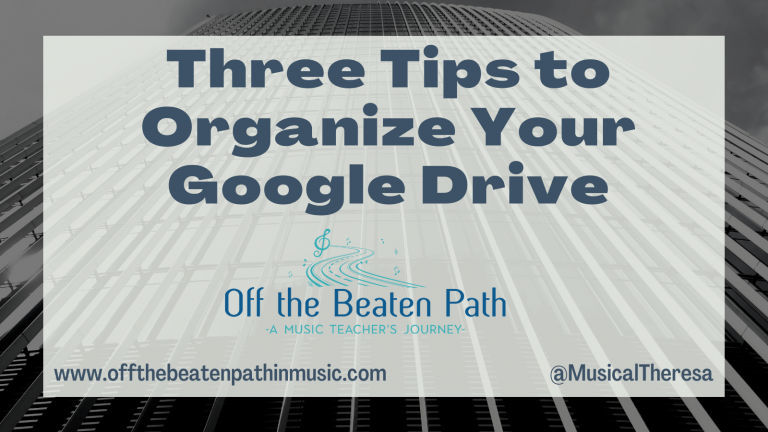Streamlining Your Music Program with Digital Forms
This article about digital forms was originally published in The Woman Conductor Journal, June 2025 issue.
Technology is a powerful ally for music teachers striving for organization, and digital forms often stand out as a valuable, yet sometimes under-utilized, resource. Remember the days of stacks of permission slips and the frantic search for a missing instrument sign-out sheet? Digital forms offer a welcome solution, streamlining information gathering, assessments, and communication. Google Forms and Microsoft Forms are popular choices, offering several question types, such as short or long answers, multiple choice, checkboxes, or dropdowns. Form respondents can even upload files like images, PDFs, or videos.

Effortless Information Collection
Most paper forms that students (or parents) would need to complete and return can be made into digital forms. Moving beyond paper offers numerous benefits, as they save you time searching for misplaced forms, reduce clutter, and contribute to a more organized teaching environment. You can easily re-use the collected information for other purposes – such as copying names for a concert program, or email addresses for a contact list. Additionally, all collected information is stored in a spreadsheet for easy reference later.
Here are some examples of digital forms you can use to collect information:
- Ensemble registration
- Beginning of the year student information
- Volunteer sign-up
Hint: when asking for student names, use separate questions for first name and last name. This will make sorting in the spreadsheet even easier. Also, specify that parent names should include first and last name, since parent last names can sometimes differ from their child’s..
Simplified Assessments
Digital forms also make great assessment tools. Students can complete a digital form quickly on their own devices and the results will be compiled into a spreadsheet for the teacher. Google and Microsoft Forms even have auto grading capabilities, which will work for multiple choice, ranking, and text-based questions. Here are some suggestions for how you can use digital forms for assessments:
- Music Theory – upload images to have students identify note names or musical symbols, or ask questions related to defining musical terms.
- Exit Tickets – a short, focused form at the end of rehearsal can quickly assess student understanding of key concepts. Ask questions such as, “What was the most important thing you learned today?” “What’s one question you still have about today’s material?” “Identify the time signature of the piece we rehearsed today?” “What is one thing we should work on in the next rehearsal?”
- Playing Assessment Reflection – ask students to reflect on their strengths and struggles, describe their practice strategies, and set goals for future work.
Boosting Communication and Organization
Finally, digital forms can significantly improve your music program’s communication and organization. Here are a few key examples of how:
- Rehearsal attendance – instead of having students email you when they are going to miss rehearsal, they can submit a form instead. It keeps all the information in one place, so you can track patterns of absence and share the information with other directors. There’s even a timestamp to record when the absence was submitted. Hint: create a QR code for the absence form and put it on student folders to make it easy to access.
- Instrument, uniform, or music inventory – set up a form with all the necessary inventory fields (e.g., instrument type, model, serial number, year purchased, etc.) Enter each inventory item into the form and it will be stored on a spreadsheet. This is especially useful when multiple people are helping with the inventory. Consider using dropdown menus for common instrument types, uniform sizes, or repertoire grade levels to ensure consistency. A digital inventory is also easy to share with other directors and administrators.
- Equipment check-out – use a digital form for students to check out equipment. Again, the timestamp helps keep everything organized.
- Section leader application – include essay questions about leadership qualities or a space for students to upload a short video statement.
- Anonymous form for ideas or concerns – similar to a suggestion box, you can use a digital form for students (or families) to share suggestions or concerns about the music program. Be sure to check this regularly and address concerns in a timely manner.
Taking Your Forms to the Next Level
Beyond the basic functions, both Google and Microsoft Forms offer more advanced features that can further enhance their utility. Here are a few key tips to take your form creation to the next level:
- Use Conditional Logic/Branching to show different questions based on a student’s previous answer. For example, if a student selects a specific instrument, you can ask more detailed questions about it. In Google Forms, this feature is called “Go to Section Based on Answer.”
- Use Response Validation to ensure students enter data in the correct format, such as a valid email address or a numerical answer number of years of playing experience.
- There is seamless integration between Google Forms and Google Sheets, and between Microsoft Forms and Microsoft Excel. This means that as soon as a form is submitted, the information is readily available and organized within a corresponding spreadsheet for easy analysis and management.
- Digital forms can also be customized with school colors, logos, and other images. This ability to personalize your forms not only enhances their visual appeal but also helps to reinforce your music program’s identity.
Final Thoughts: The Digital Advantage
Embracing digital forms offers a practical and efficient way for music teachers to streamline tasks, from gathering essential information to providing insightful assessments. By leveraging the power of these tools, you can reclaim valuable time and energy, ultimately allowing for a greater focus on the music and the students.
Looking for more help? Here are some tutorial videos for Google Forms:
- Google Forms: Settings & Customizations
- Google Forms: Question Types & Response Validation
- Creating a Quiz in Google Forms