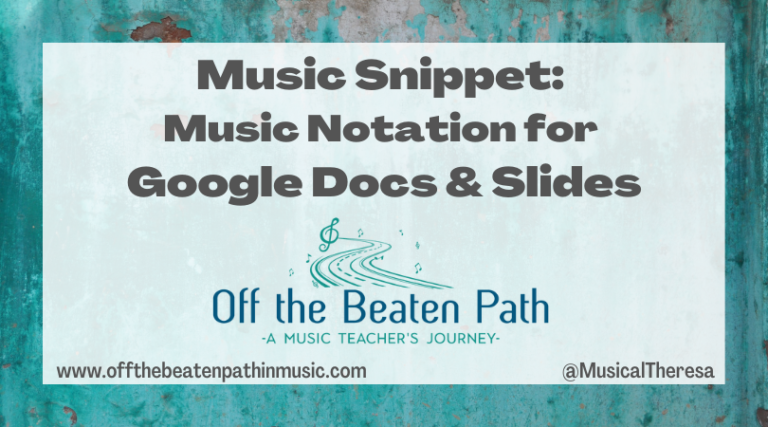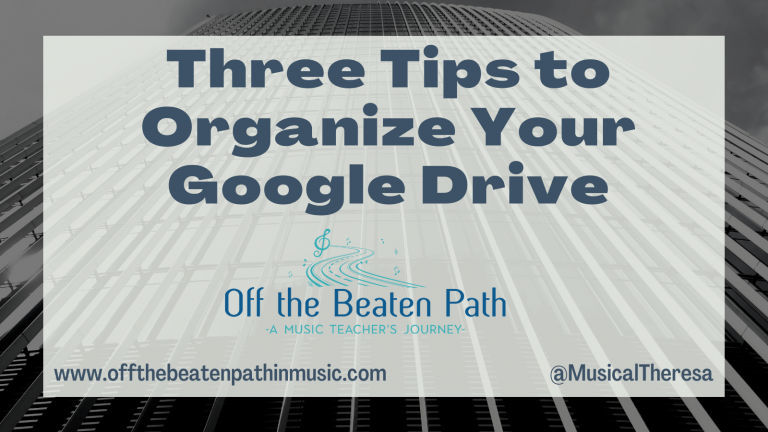Inspiring Creativity With the Chrome Music Lab
We are lucky to be teaching in a time where there is no shortage of digital music creation tools! From the most basic to the very complex, there is a tool available for every situation. When looking for something that is accessible for all students, the Chrome Music Lab is a great place to start. The Chrome Music Lab contains 14 web-based “experiments,” many of which were created by the Chrome Creative Lab. Each application has specific functions that make it ideal for music creation. Since the tools are web-based, you can use them on almost any device for free.

Rhythm
The Rhythm tool is a great introduction to the Chrome Music Lab. You create rhythm patterns by clicking on a grid to add beats for various percussion instruments.
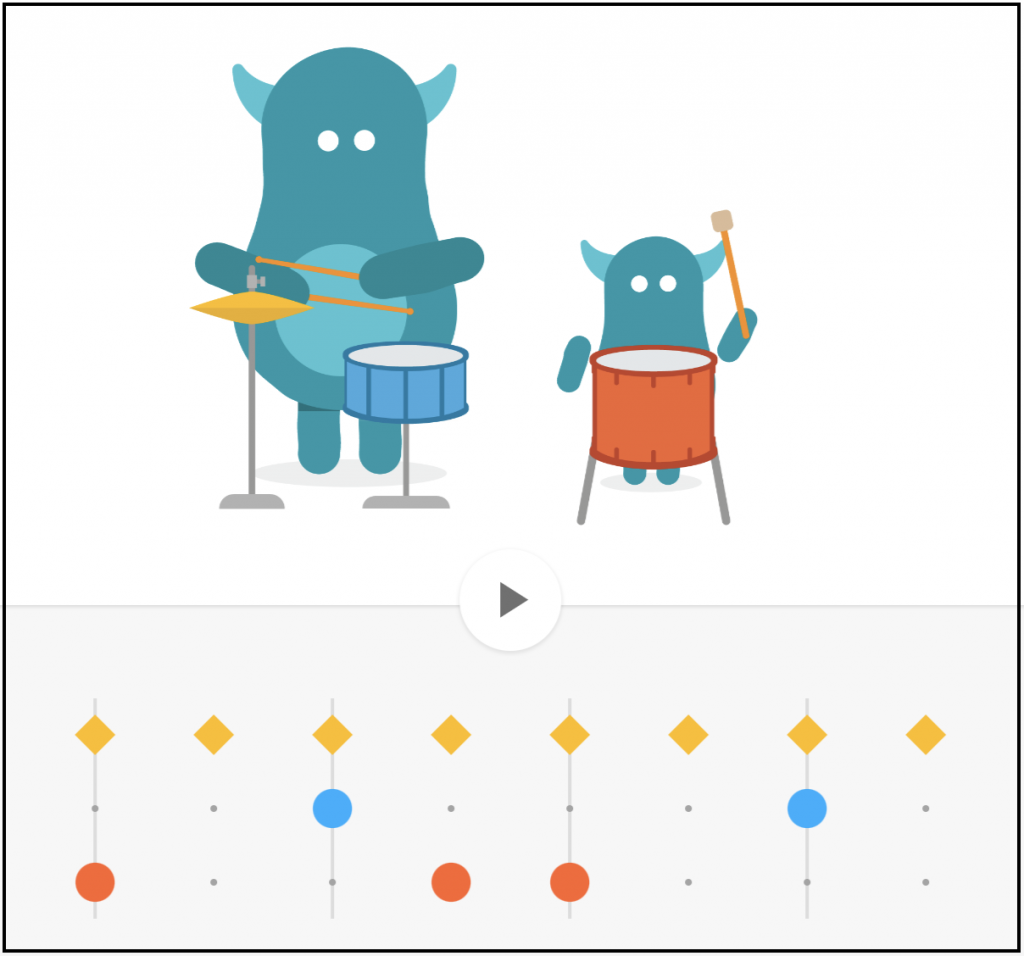
There are four grid templates, each with a different number of beats – three, four, five, or six beats per grid. The rhythm pattern loops as it plays, providing a rhythmic ostinato. To add to the experience, cute creatures playing percussion instruments accompany each grid. The simplicity of use makes the Rhythm tool so great, however, that means the creative options are limited. For example, you can’t change the tempo or instrument sounds. Regardless, the Rhythm tool is still fun to use in any music classroom.
Here are some ideas for use:
- Have students create their own rhythm patterns in a specific meter. Students could then notate the pattern they created using standard or iconic notation, or work in groups to perform the rhythm.
- Have students explore meter, experimenting with the various grid templates.
- Students can create rhythm patterns to use as an accompaniment to a song or warm-up they are working on.
Song Maker
The Song Maker tool is the most robust within the Chrome Music Lab. Using a grid, you click in the boxes to add sounds to the song. It’s also possible to add notes by using the arrow keys on the computer keyboard. Within the Song Maker, you can add both melodic and percussion components to your creation. In addition, from the main screen you can choose between several melodic and rhythmic sounds and even change the tempo! This really expands the musical possibilities. To take song creation one step further, through the Settings menu, you can adjust the song length, number of beats per bar, beat subdivision, scale (major, chromatic, or pentatonic), starting pitch, and range. In short, you can customize the song maker to meet your learning objectives and the needs of your students.
Uses for the Song Maker tool are endless. Students can create their own songs, they can re-create familiar songs, remix them, or compose a new ending. They could use the Song Maker to explore melodic shape and harmony. The grid adds a great visual component that helps students understand musical concepts without having to worry about music theory or traditional notation.


One last feature worth mentioning is the ability to save your work. Upon saving your song, you can share it via URL, embed it on a website, or download the WAV or MIDI file. This makes it easy for students to share their work with the teacher, or for the teacher to share a template with the students. For example, the teacher could adjust the song settings to meet the learning objectives, provide a few starting notes, and then share the song URL with students for them to complete the melody. This ensures each student starts from the same point within the project.
Kandinsky
The Kandinsky tool combines art and music! Inspired by the artist, Wassily Kandinsky, this tool turns anything you draw into musical sounds. Thing includes shapes, lines, squiggles, and more! Kandinsky always felt that he could “see music,” linking his sense of hearing with his sense of sight. It was Kandinsky’s desire to paint what he heard that led him on the path as an abstract artist. To learn more about Kandinsky and his work, check out Sounds Like Kandinsky on the Google Arts and Culture website.
Melody Maker
The Melody Maker tool is like the others mentioned, in that music creation occurs by clicking on a grid, however, you can only compose single note melodies. The range is a (almost complete) two-octave scale. While you can adjust the tempo, there are no sound options. The benefits of the Melody Maker come from its simplicity. Students can focus only on the melody and won’t find themselves distracted by all the options included in the Song Maker.
Chords

The Chords tool provides a great visualization for major and minor chords on a piano. By clicking on a note, the Chords tool will play that major or minor triad. The Chords tool provides a way for students to learn about major and minor triads on the piano, experiment with chord progressions, or create accompaniments for melodies they sing or play on instruments.
Other Tools in the Chrome Music Lab
The Chrome Music Lab contains other tools with a variety of features you could use in the music classroom. Several also have possibilities for cross-curricular and STEAM applications.
- Shared Piano – Users can play the piano and make music together. Share a link to a live room with up to 10 people and begin playing music. There are options to change the instrument sounds and adjust other settings. Songs can also be saved and shared.
- Spectrogram – This tool shows the low and high frequencies that make up sound and also shows how they change. You can view pre-recorded sounds from various instruments, or use the microphone to record your own.
- Sound Waves – See how air molecules move back and forth as sound travels through them!
- Arpeggios – This tool allows you to play arpeggios in various patterns in both major and minor keys.
- Voice Spinner – The Voice Spinner works similarly to a record player, in that you can hear how spinning it fast, slow, forwards, or backwards affects the sound. You can even record your own sounds using the microphone.
- Harmonics – Use this tool to both see and hear an example of the harmonic series in action.
- Piano Roll – With the Piano Roll, you can watch the notes move by just like the old-time player pianos! You can change the song, change the instrument, and even record your own samples to see how the sound changes.
- Oscillators – The Oscillator shows how changing the frequency of a vibration also changes the sound.
- Strings – This tool demonstrates the mathematical relationship between string length and pitch.
With all of its great experiments, the Chrome Music Lab has something for everyone. Since it’s a web-based application and student don’t need to create accounts, you can use it in any music classroom. I recommend taking time to experiment on your own to see which tools might fit the learning objectives for your music classroom!
If you’re looking for more ideas about music creativity, check out these blog posts:
- Learning Music, Art, Science, Math and more with Chrome Music Lab, from Control Alt Achieve
- 50+ Lesson Ideas for the Chrome Music Lab, from Midnight Music
- Creativity With Composing Pieces
- From a Distance, Let Students Create